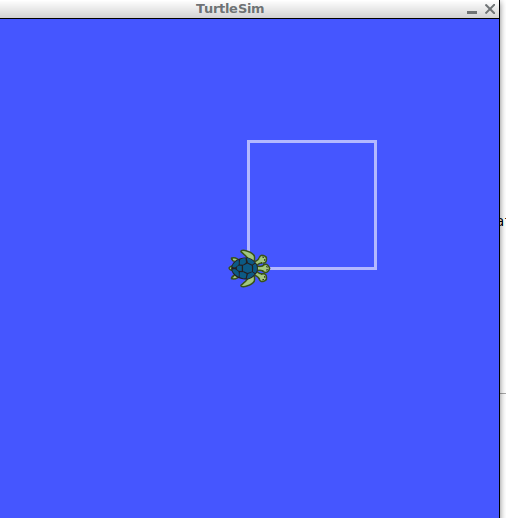| |
不用行为客户端向行为服务器发送目标
Description: 教程展示了一些通过不创建行为客户端向行为服务器发送一个目标的方法Keywords: action_server, axclient
Tutorial Level: BEGINNER
Contents
运行节点
我们通过使用已经安装的ROS turtle_actionlib包来展示结果,首先我们初始化一个turtlesim节点,在新终端运行roscore为开始
$ roscore
在其他终端,运行turtlesim
$ rosrun turtlesim turtlesim_node
运行完成'turtlesim'后,运行turtlesim_actionlib包中的服务器
$ rosrun turtle_actionlib shape_server
在其他终端中,我们检查行为服务器的话题是否完成创建
$ rostopic list
如果一切正常,你可以看到类似如下输出:
/rosout /rosout_agg /turtle1/cmd_vel /turtle1/color_sensor /turtle1/pose /turtle_shape/cancel /turtle_shape/feedback /turtle_shape/goal /turtle_shape/result /turtle_shape/status
As you can see, the topics with names /cancel, /feedback, /goal, /result and /status shows that the shape_server is running and has created the action topics. So, there is 2 ways to send a goal to the action_server without an action client.
Send a Goal to Action Server
Use the rostopic pub direct in a terminal
As the /goal topic is a normal topic, can be publish normally, so, in a new terminal:
$ rostopic pub /turtle_shape/goal turtle_actionlib/ShapeActionGoal "header:
seq: 0
stamp:
secs: 0
nsecs: 0
frame_id: ''
goal_id:
stamp:
secs: 0
nsecs: 0
id: ''
goal:
edges: 0
radius: 0.0" An easy way of use this approach is start typing and always press TAB, so the system completes the name and type of the topic and, also, the content of the msg. After the appears complete, change the values of the goal, like the example below:
$ rostopic pub /turtle_shape/goal turtle_actionlib/ShapeActionGoal "header:
seq: 0
stamp:
secs: 0
nsecs: 0
frame_id: ''
goal_id:
stamp:
secs: 0
nsecs: 0
id: ''
goal:
edges: 3
radius: 1.0" Sending this goal, the turtle at turtlesim should draw a triangle similar to this:
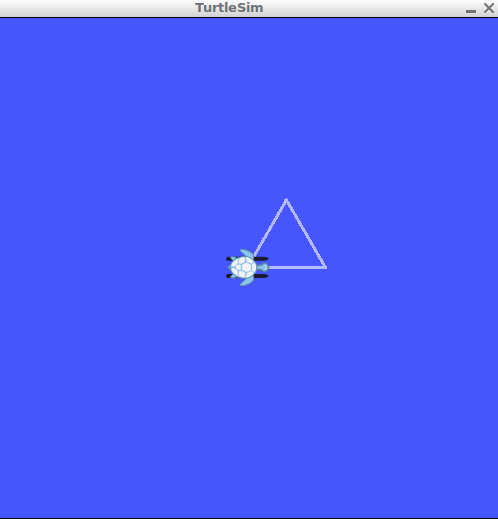
Use axclient from actionlib
The actionlib offers a graphical way to send goal to action server. To use this interface, run in a terminal
$ rosrun actionlib axclient.py /name_of_the_action
In our case:
$ rosrun actionlib axclient.py /turtle_shape
An window similar to this should open:
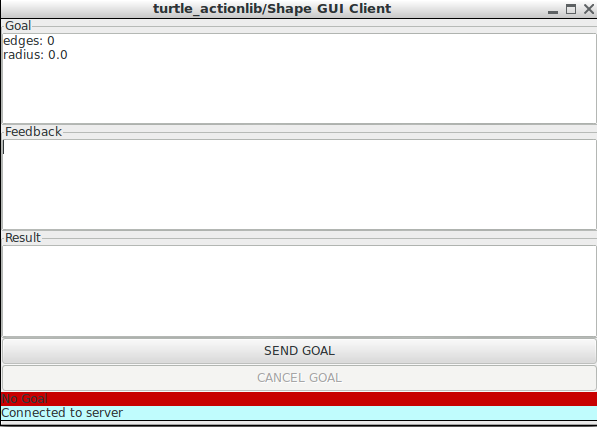
In this GUI, there is the areas ti the Goal, Feedback and Result. We can use this interface to send the goal with edges=4 and radius=2.0. Change the values at the Goal area and press the SEND GOAL button. After that, the turtle at turtlesim should draw a square. Sending the goal to the action server.
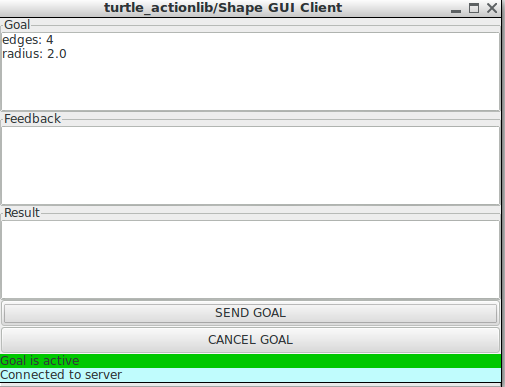
In this image, the CANCEL GOAL button change to active, so the action can be preempted.
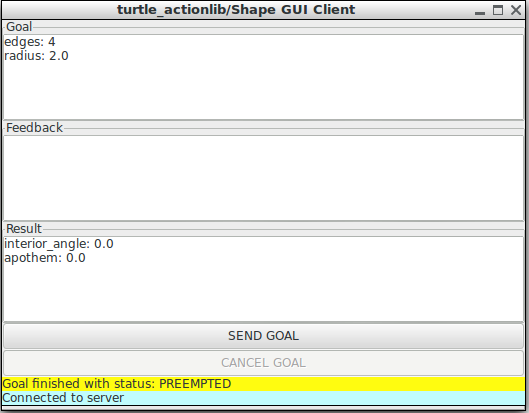
After the action finished successfully, the GUI shows the Result.
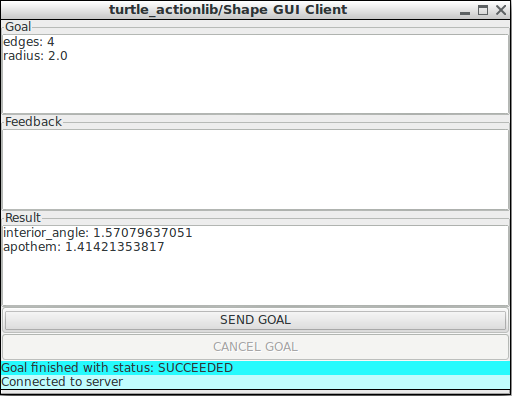
And the turtle drew the square as spectated: